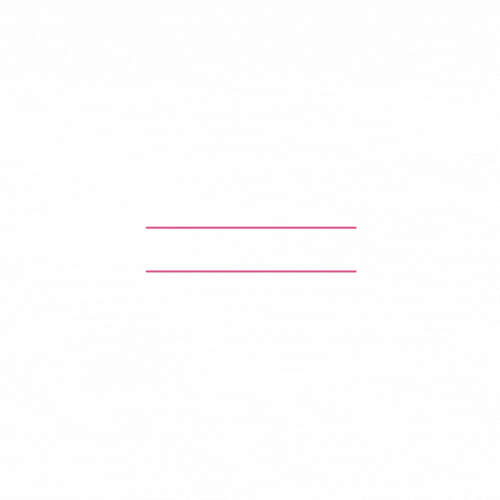Instagram stories are an ideal way to keep your followers informed about the highlights of your day. Many users and influencers have shifted their focus towards sharing more content via stories instead of regular Instagram posts, though it is essential to be mindful that overloading with too many can deter viewers from watching them in full.
Make your Instagram followers’ lives much easier and save them time by creating photo collages to share multiple images in a single story. This way, they won’t have to go through several individual stories for the same content. In this article, we’ll provide you with instructions on how to assemble beautiful picture collages within the Instagram app or using third-party applications!
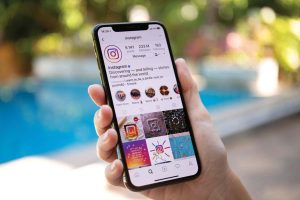
Create a Photo Collage Using Stickers
Easily spruce up your Instagram stories with a collage that you create! To begin, take advantage of stickers to add photos, graphics and animations for an extra bit of personality. Maybe instead opt for a colored background or even select one from the images stored in your phone’s gallery. Whatever route you choose, creating eye-catching stories has never been easier!
A further benefit of using stickers is that Instagram doesn’t restrict how many you can add to your collage, making it the perfect tool for both Android and iOS users alike!
Unleash your creativity and craft a dazzling photo collage using vibrant, beautiful stickers with these easy steps.
- Access Instagram on your mobile phone.
- To add something to your story, simply go to the upper left corner of your home screen and click on ‘Your Story’ followed by ‘Add To Your Story’.
- Capture a photograph or pick one from your image library to serve as the background. If you’d rather have a single-color backdrop, take advantage of the brush tool to paint it in.
- Unlock the sticker selection by swiping up from the bottom of your screen or click on the Sticker icon at its peak.
- To add a real-life photo to your collage, simply select the Camera icon. To get one from your saved gallery images, click on the Gallery icon instead. You can rotate and resize each image as needed or overlap them to create an interesting story. If you want to delete any of these pictures at any point during this process, just hold it down and drag it into the trash bin! No limits on how many pictures you can layer – let’s make something creative together!
- Make your photo collage even more special with the addition of music, stickers, text and gifs that you can customize to fit your vision.
- When you’re confident that your story is ready to be shared, select Your Story in the bottom-left corner of the page and let it take off!
- If you’d like to keep your photo collage on the low, simply select Close friends in the bottom-right corner of your Insta story. Then manually choose who’s gonna be lucky enough to see it today! Alternatively, click the arrow icon and share it with Facebook or send a message directly – just make sure that only those truly special people get access to this masterpiece.
Make an Image Collage Using Layout Mode
Capture multiple memories in one stunning collage with Instagram’s Layout feature. It is easier than ever to assemble a photo mosaic and post it as an engaging story – just be mindful that layout does have its boundaries.
To create a beautiful collage, you must first crop your images to fit the designated layout. Unfortunately, overlapping and adding an ample number of photos in Layout mode isn’t possible; however, there are five standard configurations that permit up to two, three, four or six pictures arranged artfully on your screen.
Are you looking to craft a stunning photo collage on your Instagram story? Then try out the Layout feature and follow these easy steps!
- Open Instagram
- To create a brand new Instagram story, simply select the plus icon located at the top of your screen and then choose Story.
- From the menu on the left, choose Layout to begin designing your photo collage. From there, you can pick from one of many layout options that best suit your project!
- Unleash your creativity and put together a collage with pictures from your gallery or take photos in the moment! To access previously saved images, select the thumbnail icon at the bottom left corner. To snap some fresh memories, hit the white circle with layout symbol located on the lower side of your screen.
- Once you’ve selected a layout, your pictures will be placed into it automatically. To delete any image from the collage, just tap on it and click the ‘trash bin icon’ to get rid of it.
- Once you’ve finished adding images, click the white circle with a check mark icon to move forward.
- Now you can add stickers, text, music and gifs to your photo collage until it has the perfect finish. Once you have achieved this goal and are ready to post; choose either ‘Your Story’ or press the Share icon for more options of sharing its beauty with everyone on Instagram!
Use Third-Party Apps to make an Instagram Story Collage
If you desire to create an eye-catching Instagram story that your followers will be eager to repost and reflect your unique style, then third-party apps & collage makers are the better option compared with Instagram’s limited set of features.
If you’re looking to take your Instagram stories to the next level, there are a plethora of quality photo collage apps that offer an array of features and special effects such as fonts and editing options which will help bring them alive. Here are some great starting points!
Layout from Instagram
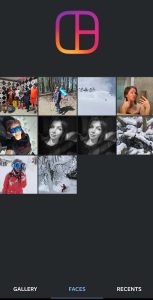
With the Layout app’s Faces feature, you can quickly peruse your smartphone for any photos with people from amongst all of your photos. This helpful tool handpicks these images to make it easier for you to find what you’re looking for.
Adobe Express
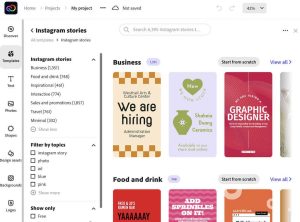
For those new to photo editing, Adobe Express is the perfect app! It comes with a range of templates and fonts that you can customize however you want. Plus, there are plenty of filters as well as stock photos for use in your collages. With this user-friendly tool at hand, you will be able to design stunning photo collages for Instagram stories or posts and create attractive banners and ads tailored perfectly for any social media platform.
Canva
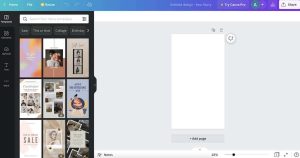
With Canva, you have the opportunity to craft a stunning photo collage that will stand out from the crowd. By selecting the Photo Collage menu option, you can access thousands of templates which are all customizable and modifiable with your own photos and designs. If none of those existing visuals suit what you’re looking for, then don’t worry – use a blank canvas instead! Furthermore, not only is this incredible tool free for every user regardless of their device type (Android/iOS/Desktop), but also requires no more than an account sign up before unleashing its potential!
Make Your Instagram Stories Pop Using Photo Collages
When you want to share multiple photos but don’t want your followers to become bored scrolling through them, try creating photo collages! Instagram offers its own tools for constructing such artful displays, as well as numerous third-party apps. Test each method and observe which works best for you.